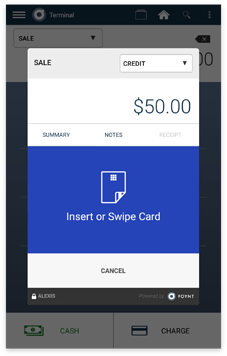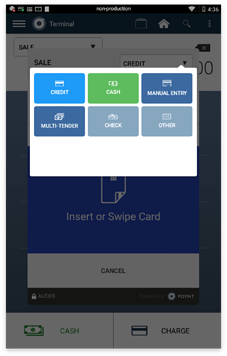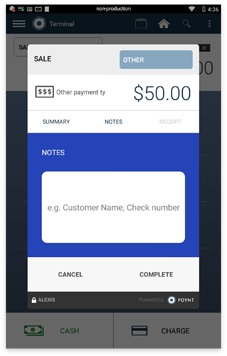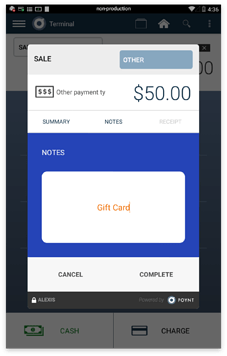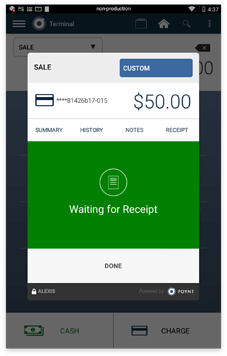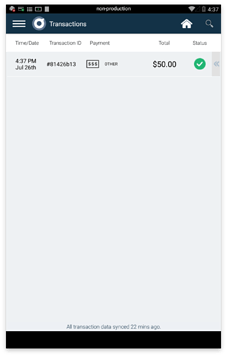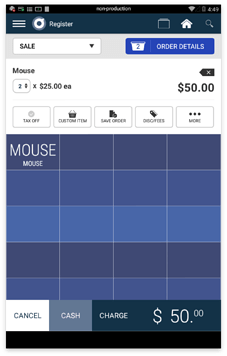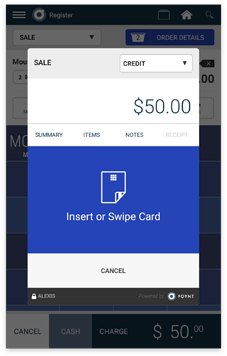On the Poynt Smart Terminal, you may track a gift card or check as an “Other” payment type so that its value is noted in your reports.
Note: This feature does not transfer any funds to your bank account. It merely tracks that a gift card or check has been used and the value is reflected in your reports. If you would like to track checks or “other” payments and don’t see it, please reach out to our Support team to enable.
You may indicate that an order has been covered by a gift card or check in either the Terminal app or the Register App. To do so, follow these instructions.
Terminal
Step 1: If using the Terminal, type in the total of the order being processed.
Step 2: Tap the top button that says Credit by default. This will open the more payments menu. Select Check to track a check. To track a Gift Card or other voucher, select the “Other” option.
Step 3: Make a quick note that says “Gift Card”. Select “Complete”.
Step 4: Note the Gift Card value has been accepted in place of a real payment.
You’ll also see in your Transactions List that the payment type is noted as “Other”.
Register
Step 1: If using the Register app, build an order with the items your customer would like to purchase. Then, select “Charge”.
Step 2: Tap the top button that says “Credit” by default. Then, select the “Other” option.
Step 3: Make note of the Gift Card or Check and select Complete.
Step 4: Note the Gift Card or Check has been accepted in place of a real payment.
You’ll also see in your Transactions List that the payment type is noted as “Other”.