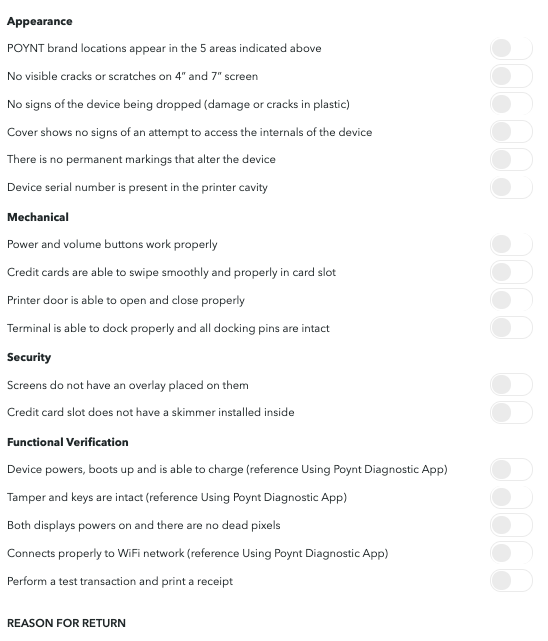Remote Wipe and Delete of a terminal is done to disassociate it from one merchant and re-associate with another one.
Things to note BEFORE a remote wipe is processed: make sure that the terminal is connected to the internet, and that all the batches are settled. You will not be able to remote wipe a terminal with unsettled batches.
In the Reseller Portal, find your Merchant and click on the Manage Merchant icon.
Find the terminal that needs to be remote wiped, and click on it to bring up the timeline.
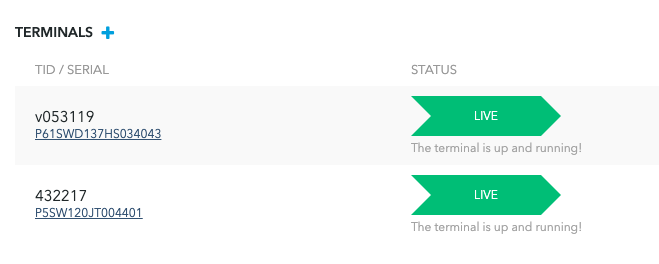
The Remote Wipe button is at the bottom of the page.
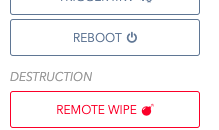
Once you click the Remote Wipe button, a deactivation checklist will pop up, asking for status of the terminal and reason for remote wipe.
Once you click on Deactivate, the terminal will start deleting and disassociating itself from the store/business and will be deactivated. The terminal is now ready to be on-boarded for the next merchant.