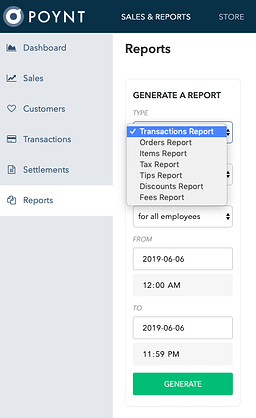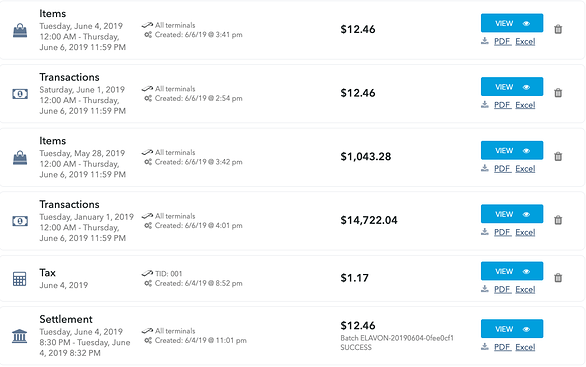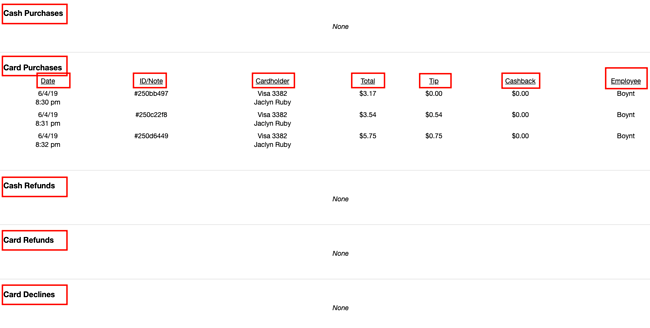To pull new reports and access existing ones, go to poynt.net/reports. Currently there are 7 different reports you can pull. We will review how to pull Transactions reports in this section.
In the reporting tab, choose the Transactions Report from the drop down menu and the date range you want. You can filter this further by terminal and employee. The default is across all terminals and employees.
Generated reports will appear on the right hand side of the screen.
The report is broken into a few sections: Header, Summary, and Breakdown
HEADER
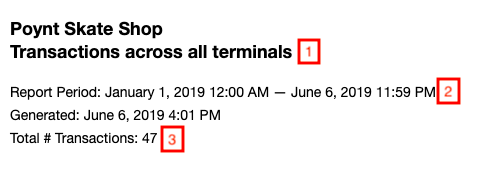
-
Shows which terminals and users report was run for
-
Time frame report was for
-
Total number of transactions processed during the time frame
SUMMARY
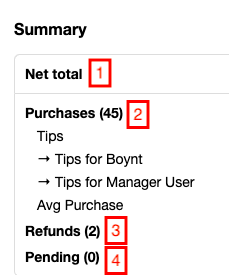
-
Net Total $$ in time frame
-
Total Purchases, with Tips broken out by Employee
-
Total Refunds in time frame
-
Total Pending transactions in time frame
BREAKDOWN
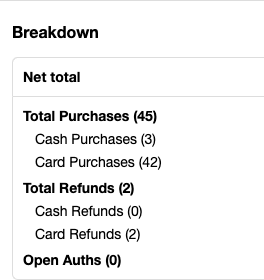
Shows you the breakdown of the various types of transactions and if they were card or cash.
The rest of the report further breaks down the transactions by type (Cash, Card, Refund, date, amount, tip (if applicable) and employee.
This report can also be downloaded as a PDF or Excel file.