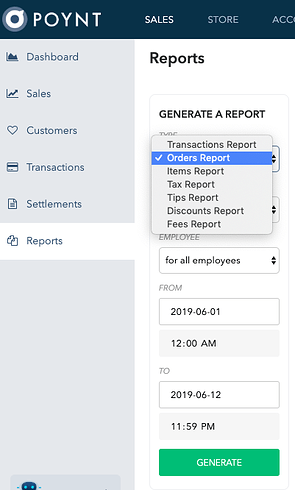The Orders report lists all orders processed, be they done manually or through the Register app.
In the reporting tab, choose the Orders Report from the drop down menu and the date range you want. You can filter this further by terminal and employee. The default is across all terminals and employees.
Once the report is generated, it will appear in the Reports list on the right hand side of the screen.
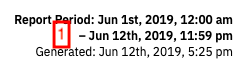

The headers contain the high-level details of orders.
- Time frame of the report and when the report was generated
- Total $$ paid during the time period
- Total # of orders
- Total # of items sold
-
of unpaid/open/cancelled orders
The remainder of the report is broken down by orders which were paid, open or cancelled.
Orders are sorted by the date, previous ones first. Each order is associated with a transaction ID. If there is no order ID, it was entered in through the Terminal or Manual Entry app. Orders will contain items (3rd column) only if it was processed through the Register app, ie give you the breakdown of each order. Otherwise, it will say No Order Info in the Details column.
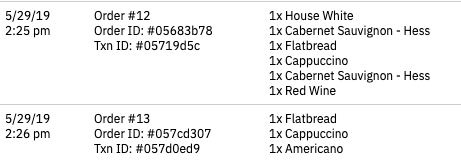
If an order was entered through the Register app, it will also include the Order # along with the Transaction ID.
You will also see a breakdown of taxes, fees, discounts and tips for each order. The last column will indicate if the order amount was paid or refunded, or still open.