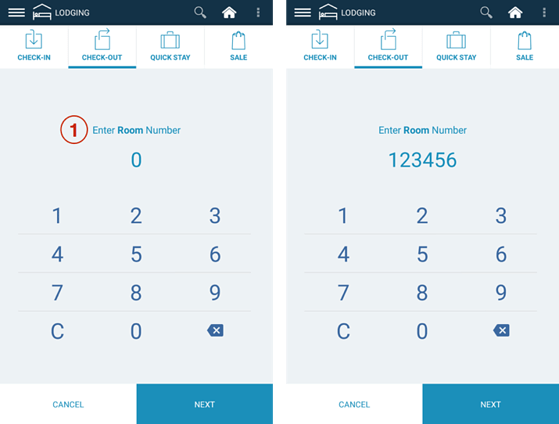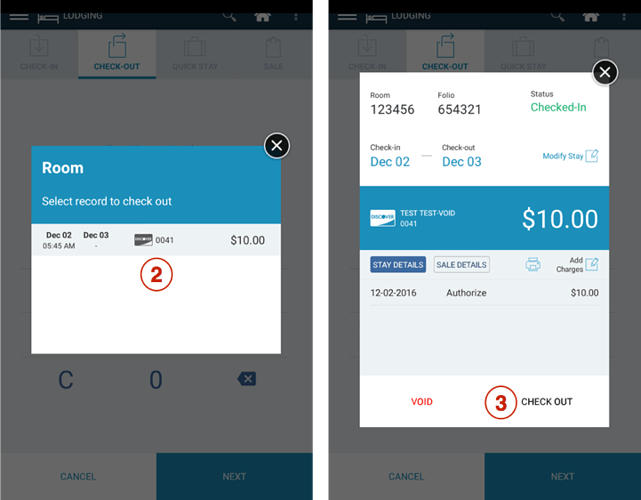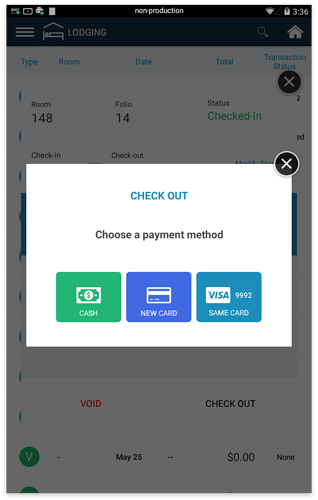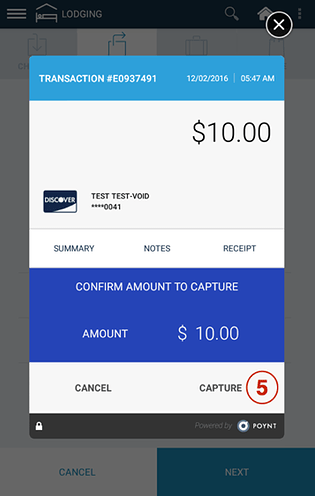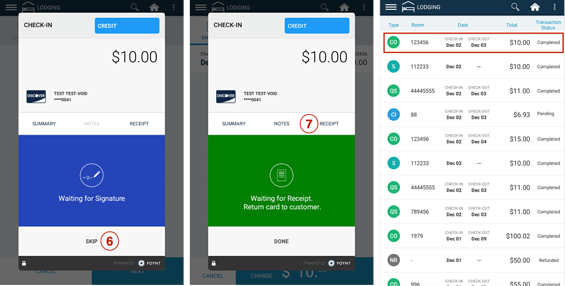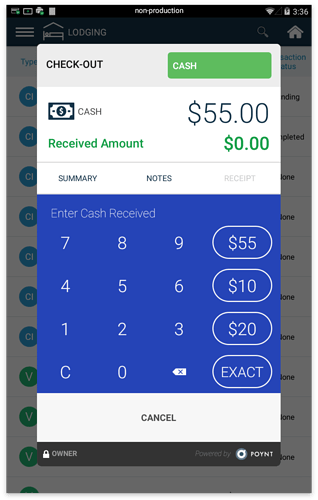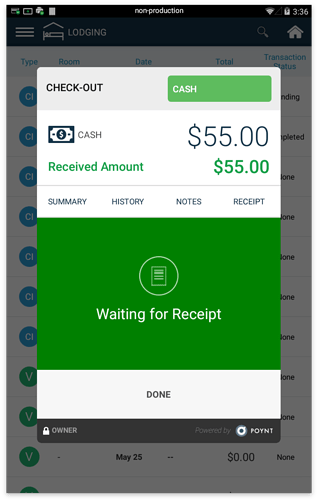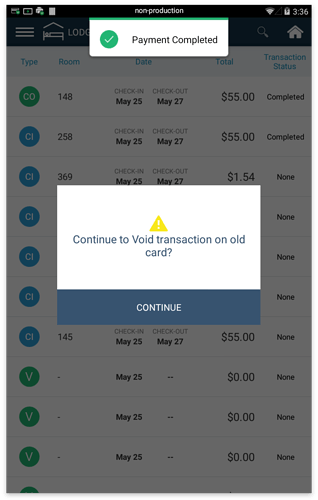When a guest is ready to Check Out, go to the Check-Out tab to begin the process for capturing the authorized Checked-In and placing that Checked-Out transaction in the current day’s Open Settlement Batch which will be submitted and closed later that day by the lodging clerk/manager.
Step 1: Tap on Check-Out Enter the Room Number . Tap Next.
Step 2: A pop-up window will appear. Confirm by tapping on the correct record to Check Out.
Step 3: Review the details of the Checked-In Stay (eg Room Number, Folio Number, dates of Check-In/Out, amounts, last 4 digits of card, etc). Tap on Check Out to proceed.
Step 4: Allow guest to select their payment method. While a credit card is required for all Check Ins, during Check Out the guest may opt to pay with cash, a new card, or the same card they checked in with.
Step 5: If they determine to use the same card, the screen will prompt to review the amount to capture for Check Out. Tap on Capture to proceed.
Step 6: Wait for the customer signature on the customer screen.
Option: You can also choose to skip this step and obtain signature on the printed receipt. Tap ‘Skip’ to proceed to Receipt screen.
Step 7: Wait for customer receipt selection (email, paper, none or text).
Option: You can also print out a receipt by tapping on the ‘Receipt’ tab.You can see the Check-Out record with the ‘Completed’ Transaction Status in the Details List.
If the guest decides to pay with cash for their stay, it will prompt for a normal cash transaction to be completed.
Step 8: Once the cash payment is complete, it will immediately prompt for the authorization during check-in to be voided.