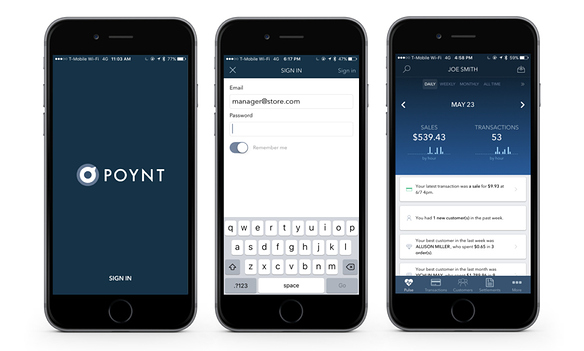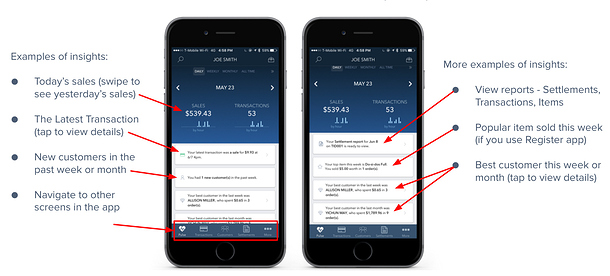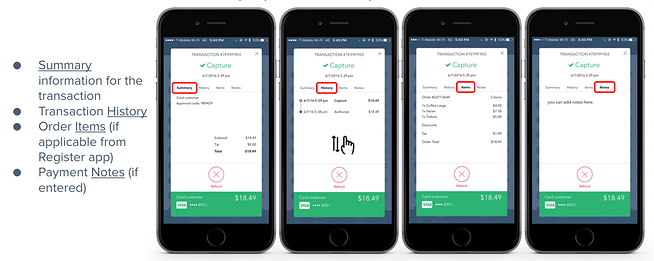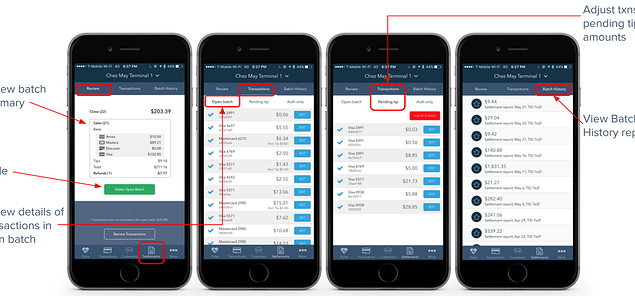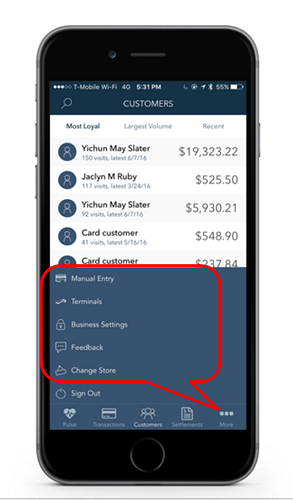A Remote control for your business. For merchants who want to stay connected, Poynt HQ iOS App keeps you updated on your business no matter where you are. Run your business from anywhere. See how you are doing with a glance. Manage transactions in real-time. View reports or contact Poynt support no matter where you are!
Download the app by searching for “Poynt HQ” in the App Store or visit poynt.com/hq/ios
After signing in you’ll land on the Pulse page. From here you can swipe down to view at-a-glance what’s happening with your Poynt Smart Terminal. You’ll see insights about your Poynt account which will dynamically highlight interesting insights about your business.
Tapping on Transactions allows you to view and manage any specific transaction. You can view a list of all of your transactions or tap to view transactions in specific statuses. Tapping on a specific Transaction allows you to view additional details. Tap on the tabs to view different information about that transaction. Swipe up/down within the panel to see all the details. You can see:
You can remotely manage your Settlements batches from HQ App - works just the same as Settlements from your Poynt terminal or from Poynt.net web Settlements.
More Options gives you access to a variety of additional functions and views:
-
Manual Entry: allows you to process a manual transaction (Permission needs to be enabled for this function.)
-
Terminal: shows you info about your terminal battery level and last checkin. You can also remotely control your terminal (such as send message, lock, ping, grab screenshot, set background images
-
Business Settings: see and access your Poynt account settings
-
Change Store: if you have Poynt terminals in multiple stores, you can switch views into specific stores
-
Feedback: Tap to contact us for support or to provide feedback
-
Sign Out: log out of Poynt HQ App ******
****** Due to a known issue, the Sign Out option might not always appear on the screen. In order to sign out of the app, click on the Change Store option (even if you only have one store) and the Sign Out option will appear on the upper right hand corner.