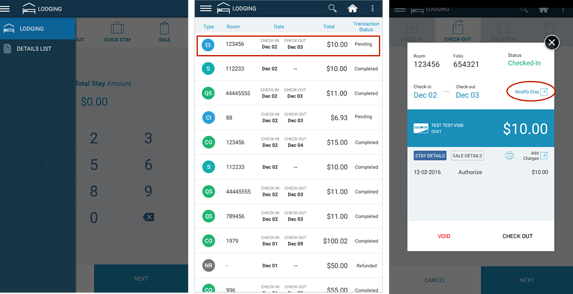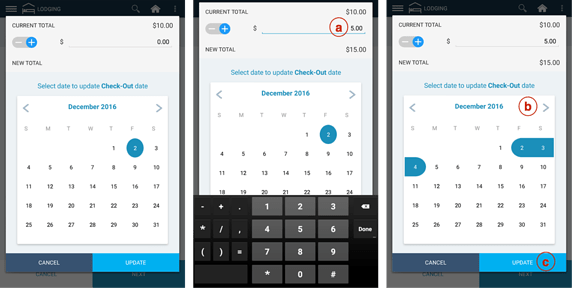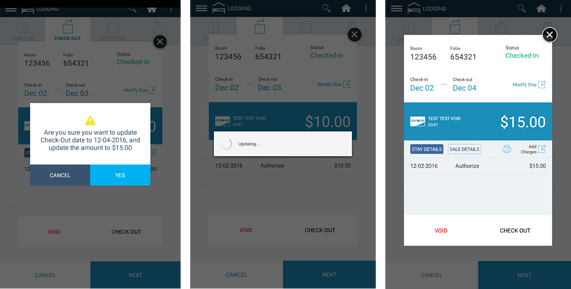At times, if you need to Modify a guest’s stay – whether to extend the Check-Out Date or to Increase the Amount of the Authorization on the card, you can use Modify Stay to process these changes. You can Modify Stay by searching for and pulling up the details of an existing Checked-In transaction from the Details List.
Step 1: Tap on the 3-bar left-hand navigation menu and tap on Details List Search by Room Number or locate the record from the Details List. Tap on the record.
Step 2: Tap on Modify Stay to proceed.
Step 3: You can choose to Increase the Total Stay Amount to process an Incremental Authorization on the guest’s credit card on file. OR You can choose to Update the Check-Out Date . OR You can choose to Modify both the Total Stay Amount and Check-Out Date. Tap on the field(s) you wish to modify. Modify Amount You can increase the amount of the Total Stay which will process an Incremental Authorization on the existing card on file for the stay.You can decrease the amount of the Total Stay (for example if the guest is checking out earlier than originally specified). Note: The decreased amount is saved until the clerk Checks-Out the guest stay record.
- Update Check-Out Date:
- The highlighted date is the original Check-In Date. If you need to change the Check-Out Date, tap on the new date to update the stay with the new Check-Out Date.
Tap on the bottom right Update button to proceed with the Modified Amount and/or Check-Out Date.
Step 4: You will see a pop-up box confirming your Updates/Modification (either Total Stay Amount, Check-Out Date, or both).
Step 5: You will see a pop-up box showing Updating in progress.
Step 6: You will return to the Check-In Stay Details which will show you the Updated Changes.