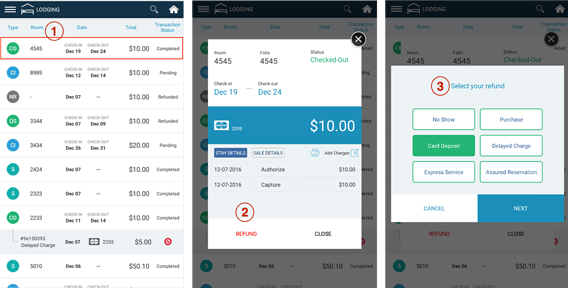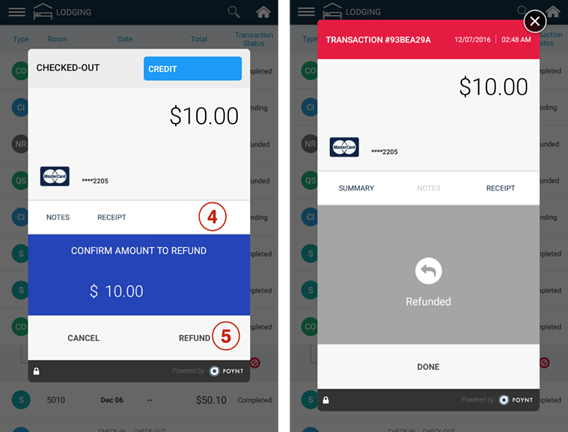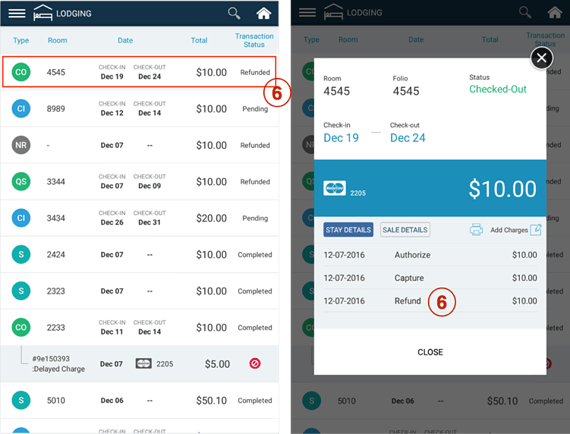At times, if you need to Refund an already captured and settled transaction (ie Checked-Out, Quick Stay, or Sales transactions), you may do so by pulling up the Stay or Sale transaction record from the Details List. You may Refund any settled transactions (which are indicated by the “Completed” or green checkmark status icon). Processing the Refund will place the refund transaction in the current day’s open Settlement Batch, and the refund will be completed once the batch is submitted and closed later that day by the lodging clerk/manager
Step 1: Tap on the 3-bar left-hand navigation menu and tap on Details List Search by Room Number or locate the Stay or Sale record from the Details List. Tap on the record.
Step 2: Tap on Refund to proceed.You will be prompted to provide a Refund transaction type (ie whether the refund transaction is for a Card Deposit, as an example). Tap Next.
Step 3: You will be prompted to provide a Refund transaction type (ie whether the refund transaction is for a Card Deposit, as an example). Tap Next.
Step 4: You will be prompted to confirm the amount you wish to Refund. Tap on the amount field if you need to change the amount for a Partial Refund.
Step 5: Tap Refund to complete.
Step 7: When the Refund transaction is completed, you will see the Stay or Sale transaction record as “Refunded” in Details List, and the pop-up details for that Stay or Sale record will also show “Refunded”: