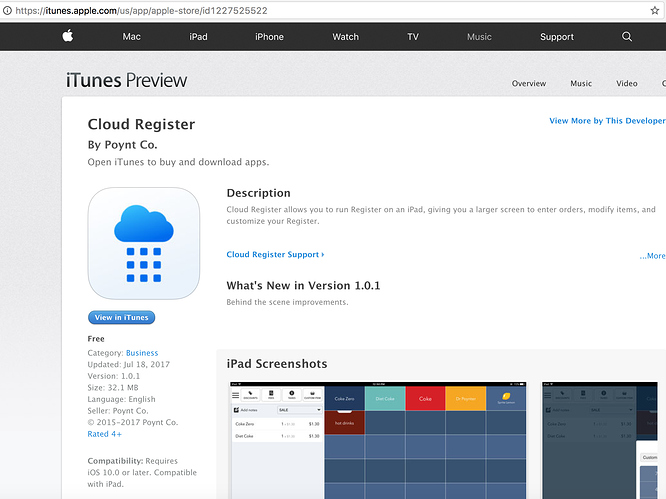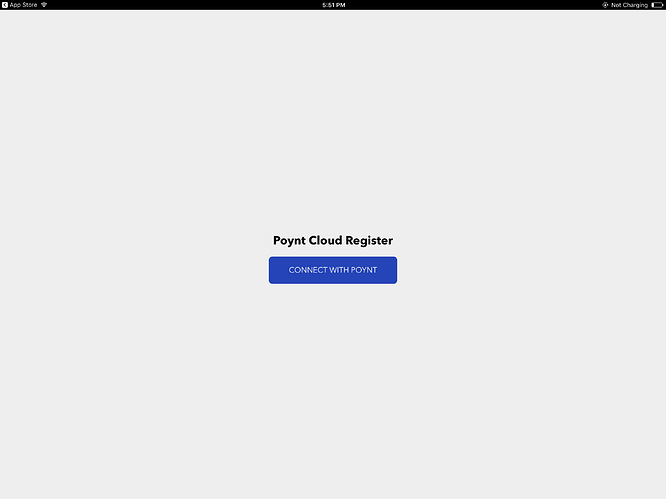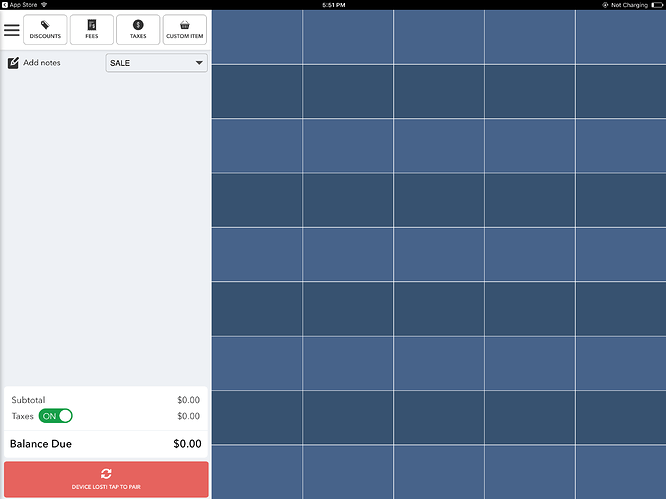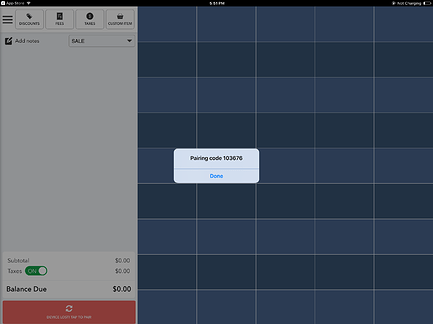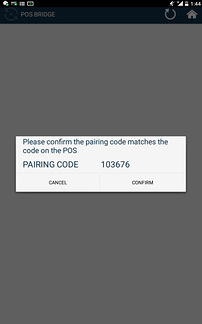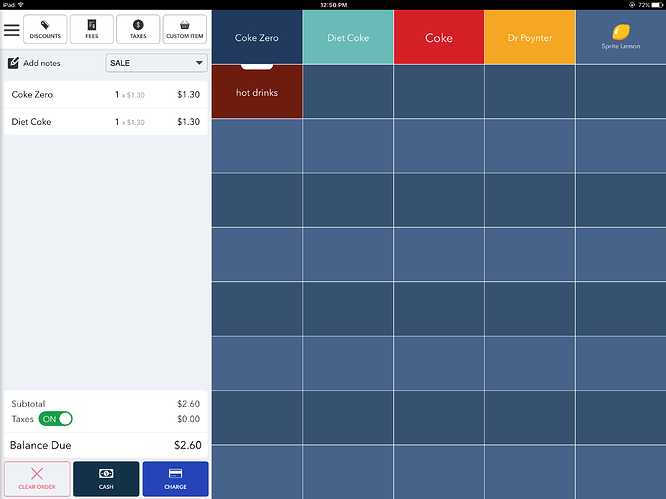The Poynt Cloud Register allows merchants to utilize an iPad as a display for their Register app.
With identical functionality to our register app, the Cloud Register utilizes an application in our Poynt Apps marketplace to connect the Poynt Smart Terminal to an iPad over a local network. To get started, visit the Apple App Store and download the “Cloud Register” app.
Once you have downloaded the Cloud Register application from Apple App Store and the POS Bridge application from the Poynt Apps marketplace, you can get started with pairing your Poynt device and the iPad. This will allow your iPad and your device to be connected over the same WiFi network.
Note: Please make sure that you’ve downloaded the POS Bridge application from Poynt Apps marketplace on your Poynt Smart Terminal. If you need assistance with this, please reach out to our Support team at support@poynt.com.
Step 1: Open the Cloud Register application on your iPad. Select the “Connect with Poynt” button in the middle of the page.
Step 2: Select the red “Tap to Pair” button in the bottom left corner of the Cloud Register.
Step 3: Your assigned pairing code will display simultaneously on the Cloud Register on your iPad and the POS Bridge application on your Poynt Smart Terminal.
Step 4: The pairing code will display on all of the Poynt Smart Terminals on your network. Select “Confirm” on the terminal that you’d like to pair with your iPad.
Step 5: Once connected, the tile Cloud Register will be displayed on your POS Bridge view.
Now, when you build an order in the Cloud Register on the iPad and select “Charge” the ability to process the payment will prompt on the Poynt Smart Terminal. Then the customer may enter a form of payment, tip, sign, and select receipt.