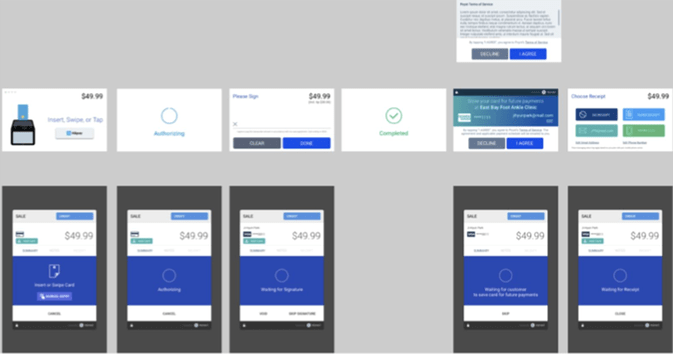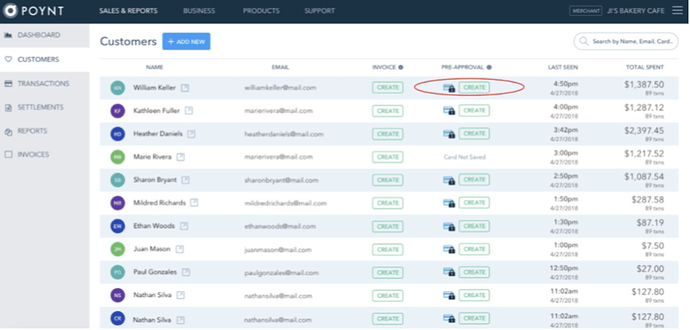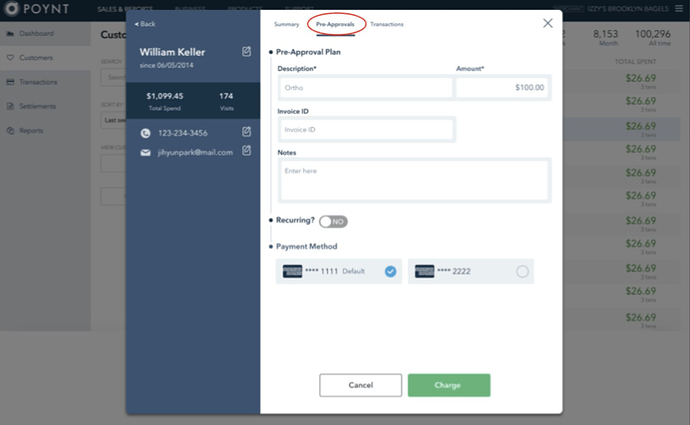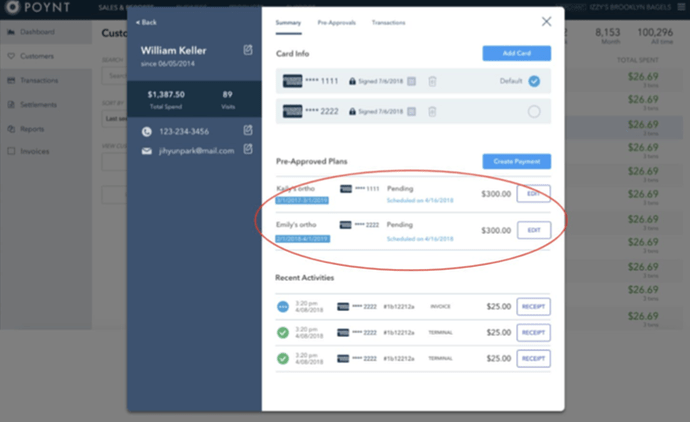Pre-Approved Payments
With Pre-Approved Payments, Poynt merchants may present the option to their customers the convenience of saving their card for later use.

Opt-In to Save Card
On your Poynt device, the customer may opt-in to “Save My Card” during their payment flow. Once that occurs, the card is securely encrypted and saved for later use.
Utilizing Saved Card
On the Merchant HQ portal, navigate to the Customer tab. If a given customer opted into saving their card, you’ll see a “Create” button visible under the “Pre-Approval” column.
Charging a Saved Card
To charge this saved card on a one-time basis, select that Create button. A modal will appear with the customer information. Select the “Pre-Approvals” tab on this modal.
Step 1: Designate a description and an amount.
Step 2: Designate an Invoice ID.
Step 3: Enter any applicable notes (keep in mind these may be visible to your customer).
Step 4: For a one-time payment, keep the “Recurring” toggle defaulted to No. For a recurring payment, enable the “Recurring” toggle.
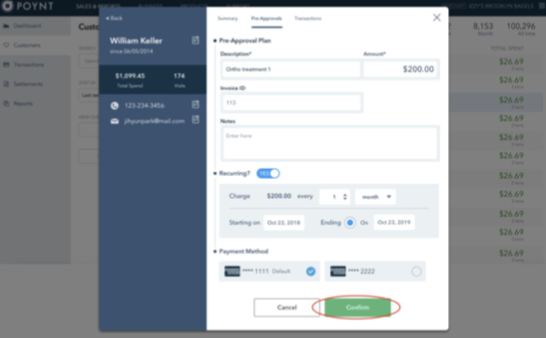
This will define a schedule for how often the customer will receive this charge. You may also define a start and end date for this recurring payment.
Step 5 : If the customer has more than one card on file, both cards will display here. The first card added will be set as the Default card.
Identifying Customers with Recurring Billing Payments
Once a recurring payment has been established for a customer, you will be able to view it on the Customer modal under “Pre-Approvals”.