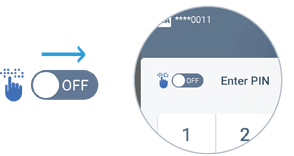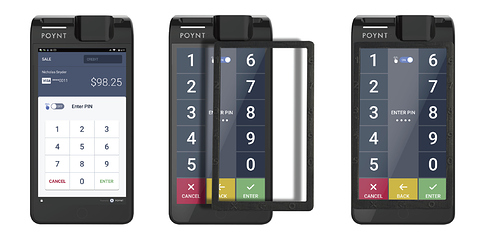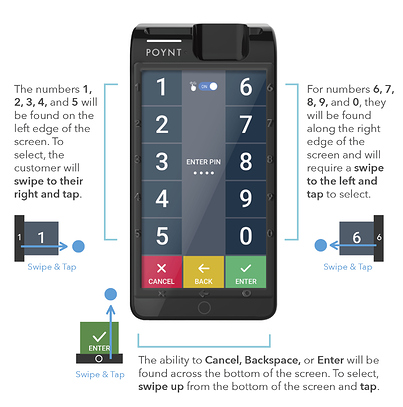The Poynt 5 device has the ability to add an accessibility plate on top of the main screen that allows for customers who require assistance in entering their PIN during a transaction. To purchase this accessory, please reach out to Elavon.
Enabling Accessibility Mode
- Assist the customer by enabling Accessibility Mode on their behalf. Turn the toggle near the hand icon ON.
- Once enabled, the screen displayed will allow the customer to use the ADA plate to enter their PIN.
Using Accessibility Mode
-
With the ADA plate in place over the screen, the raised lettering will correspond with the numbers displayed on the screen.
-
The customer will read each number with their fingers along the edges of the screen. Once they locate the digit they want to select, they should swipe inward toward the center of the screen and tap.
-
The numbers 1, 2, 3, 4 , and 5 will be found on the left edge of the screen. To select, the customer will swipe to their right and tap.
-
For numbers 6, 7, 8, 9 , and 0 , they will be found along the right edge of the screen and will require a swipe to the left and tap to select.
-
The ability to Cancel, Backspace, or Enter will be found across the bottom of the screen. To select, swipe up from the bottom of the screen and tap.