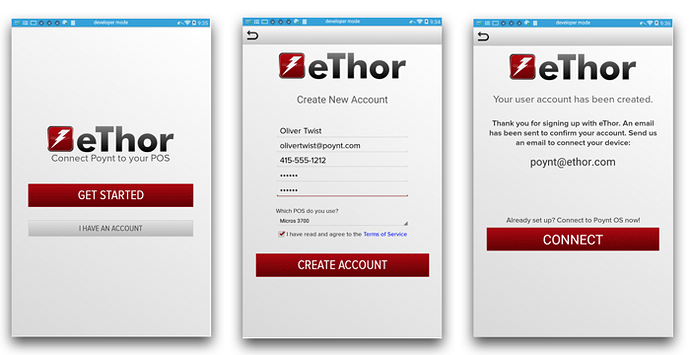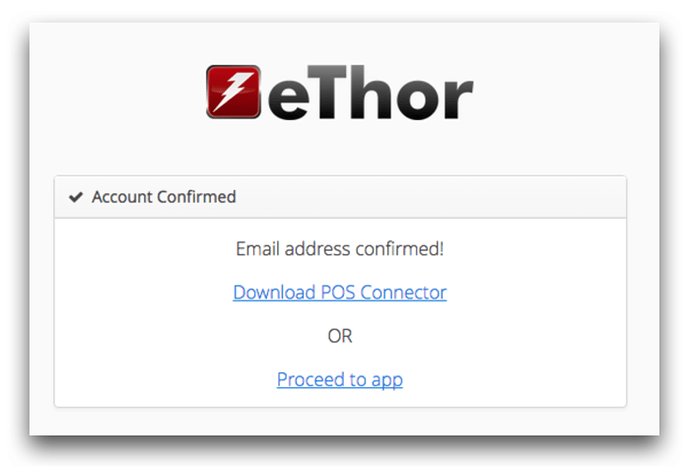eThor POS Connector syncs your Poynt terminal with your existing POS system (Micros, Aloha, etc.) and enables your servers to instantly access (and close) orders on your POS.
Key features
- Instantly see a list of all active orders from your POS on your Poynt terminal
- Click on individual checks to display receipt information
- Automatically close checks once payment has been applied
- Turn tables faster and increase revenue with pay-at-the-table
- Reduce errors made by servers
- Instantly sync your payment processing with your back-end POS accounting system
Support POS systems
- Micros 3700
- NCR Aloha
- … and other Windows-based POS systems
With any questions not addressed by this Quick Start Guide, please reach out to eThor POS Connector at 1-888-958-5685 or use the Contact Us button within the app on your terminal.
Launch the eThor POS Connector app and create an account
- Tap the Connect to POS app icon
- Tap Get Started if you do not already have an eThor account
- Fill out the form completely and tap Create Account
Next steps — confirm email, and download the POS Connector
- eThor will send you a confirmation email with a Pairing Code that you’ll use later, and a Confirm Email button — click that button
- After you’ve confirmed your account, download the POS Connector Windows application — this is the app that you’ll install on your Windows-based POS system
Final steps — contacting support
- After you have installed the POS Connector on your Windows-based POS, you will need to pair your Poynt device with the code sent in email.
- If you need additional assistance or have feedback, send an email to poynt@ethor.com.
Note: App availability may vary - please contact your sales organization representative for more info.