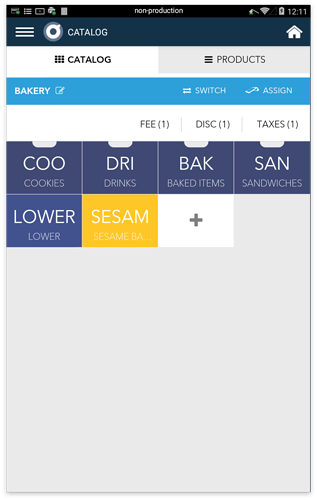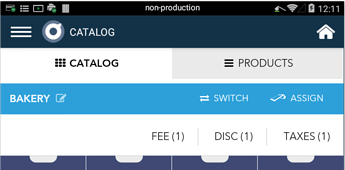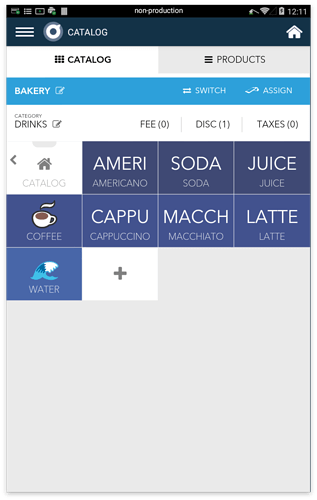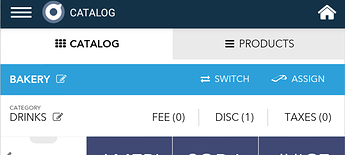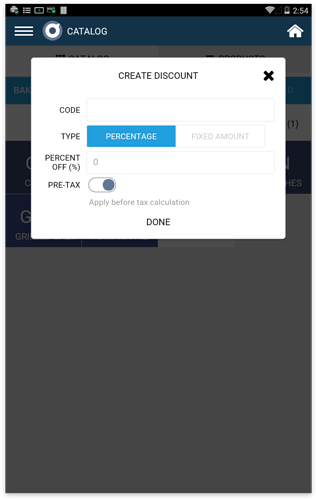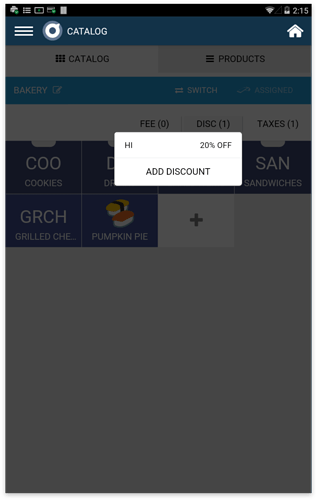Discounts may be created in a Catalog to apply at the order level, or within a specific Category to apply at the item level.
Order Level
When you first enter the Catalog app, you’ll see Categories displayed on the tiles. The row just above the Category tiles will display “Tax”, “Discount”, or “Fee”.
Any discounts created here will be applied at the Order Level.
Item Level
To create taxes, discounts, or fees to apply at the item level, you must select which Category you’d like it to apply to.
In Catalog app, select a Category: ex.“Drinks”. Any discounts created from the row above the product tiles will be applicable at the Item Level.
Create a Discount
Step 1: To create or manage a discount, click on Discount from the white row.
Step 2: Select “Add Discount”
Step 3: Specify a name for the Discount.
Step 4: Determine if the discount is applied as a Percentage or as a Fixed Amount.
Step 5: Add the discount amount.
Step 6: Leave the “Pre-Tax” toggle ON to make this discount applicable prior to any taxes on this order. Turn off if you’d like the discount to be applied after the taxes.
Step 7: Select Done.
Note: By default, taxes are applied AFTER a fee or a discount on an order. If you’d like to change that, simply toggle the “Pre-Tax” toggle off.